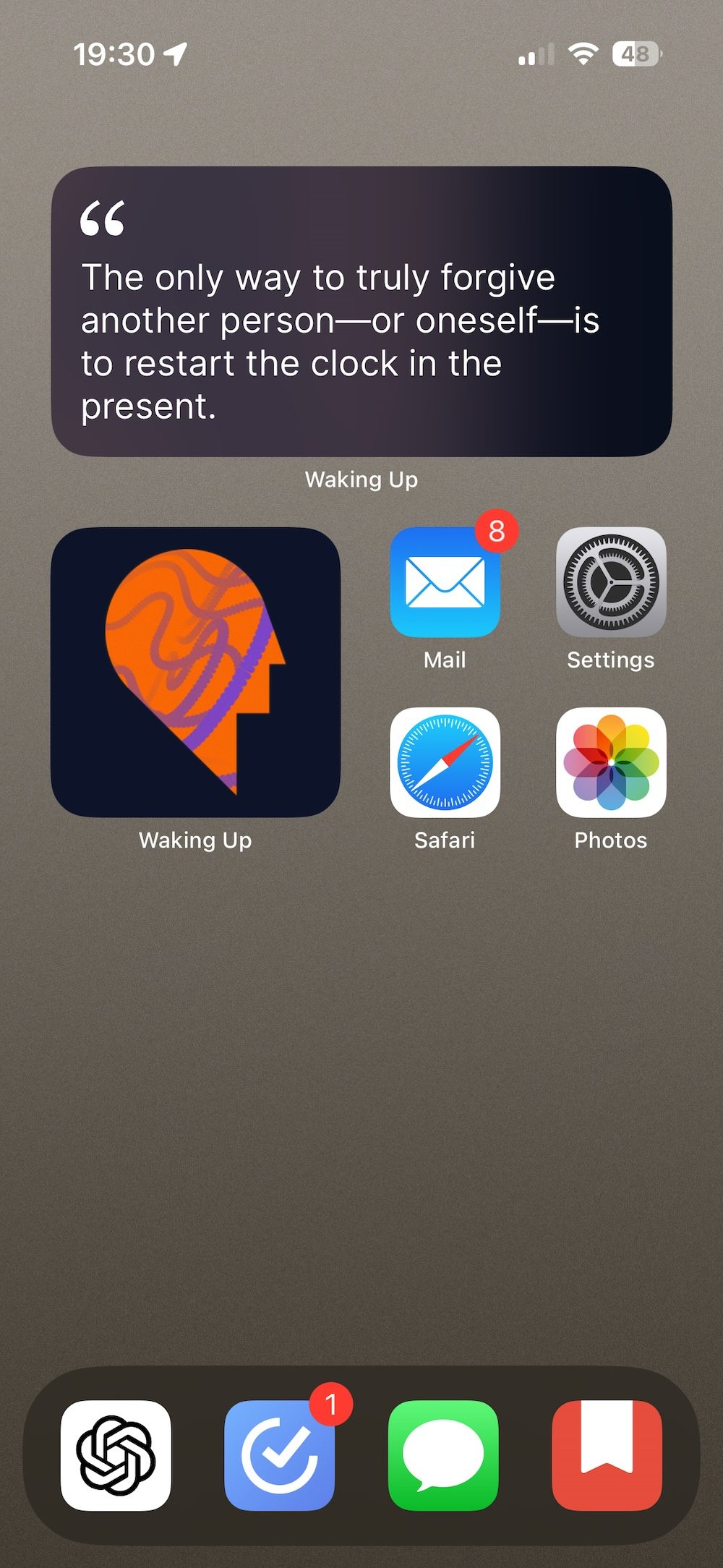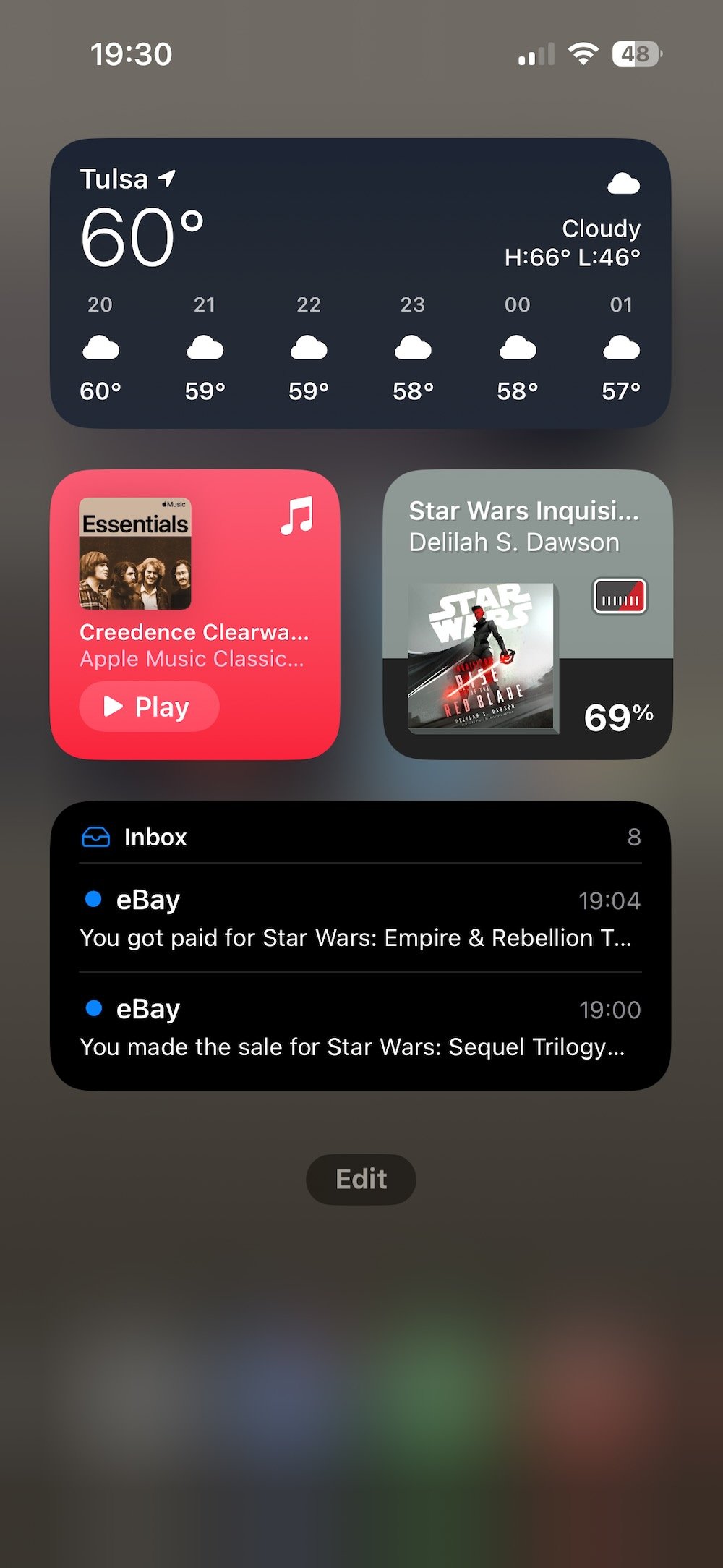Five Tips for All iPhone Users
Whether you’ve had an iPhone for one week or ten years, I have curated 5 recommendations that I believe you should at least be aware of. Access to information is important, and can also help for a more streamlined way of using your device; at the very least you learn one new thing. And here we go.
5 Recommendations
iOS
Use iOS as a structure in your favor and build around it.Privacy
Apple paves the way for our right to privacy, and you should care.Passwords
Passwords are hard, and so is not having one when you need it.iCloud Backup
Prepare for the worst, hope for the best.Siri
Your privacy limits Siri’s potential, but a new dawn is coming.
iOS
Water will always seek the path of least resistance, a similar characteristic for digital technology as we use it to make our lives easier.
My first recommendation is to embrace the intuitive flow of iOS and transform its parameters into the boundaries that you navigate. Consider, for instance, the redundancy of placing the Camera app on your Home Screen when the Lock Screen already offers a quick-access button and the option to swipe left for immediate use. Think in this way when determining which apps get free advertisement to your eyes everyday. Determine which apps have good Widgets and place them on your Home Screen or in the Today View.
Control Center
Swipe down from the top-right corner to open Control Center. Apple has slowly provided more features in here that can make waves for an iPhone user, like adjusting the display brightness, turning on Night Shift, adjusting the music volume, etc.
I also recommend you explore the touch and hold features that provide even more controls, like choosing specific WiFi or Bluetooth devices to connect to, change AirPods settings, turn off Night Mode, and more. You can also add other shortcuts like Low-Power Mode, providing quick-access for such a powerful feature when you’re concerned for your battery lasting at an event or during a busy weekend.
Search
Using the Search feature can be powerful and is a great way to isolate what you’re looking for on your iPhone. Whether it’s simply an app, or it’s a specific document in Files that has a specific tag, it can save you from aimlessly clicking through the Files App.
This is also a great strategy I learned when it came to organizing emails. Instead of archiving emails into many folders, use a single Archive folder. If you know what you’re looking for, use a buzzword in the email search, determine a 2-3 year buffer when the email would’ve arrived, and the odds are ever in your favor.
So the same can be for the Search feature within the iPhone. Apple offers extensive customization for how you can make Search work more towards what information you want to see when searching. You already know what you’re looking for, now let your iPhone help you.
Below are the screenshots of my current Home Screen, and Today View. It often changes, but this has been a good amount of information for me without overwhelming my brain with unnecessary information.
Passwords
Password requirements these days feel completely unregulated. Either you need a special character or you must avoid it like the plague, you may have to include a certain amount of alpha-numeric, and/or you must specifically use capital letters.
Everybody has two or three passwords that are similar, but one uses an exclamation mark and another uses the number 1, right? 1Password has been my preferred choice for more than 5 years and I can’t recommend them enough. However, the company is subscription-based and I know people prefer free options when possible. Look no further than Apple’s own iCloud Keychain that has evolved so much since its inception.
A1Z26
If you’re not using an app to create passwords, then a rather quizzical approach to remembering your password is to use the A1Z26 cipher, a cipher where each alphabet letter is replaced by its number in the alphabet. For example, A=1, B=2, C=3, etc.
If you took my name, Casey, and used the A1Z26 cipher, then added my pretend favorite color, yellow, as a word to satisfy any romanization and capitalization requirements, then a final outcome could be Yell311905ow. Now when I’ve forgotten my password, I’ll know it’s my name and my pretend favorite color, and I’m already halfway to solving it.
Privacy
Just because I may not have anything to say doesn’t mean I should lose access to free speech, and just because I may not have anything to hide doesn’t mean I should lose access to privacy.
While there’s kool-aid to be had when it comes to Apple (and I’m here for most of it), they really do one of the best jobs, if not the best job, when it comes to Privacy.
If you’re skeptical, explore some of the many pages that Apple provides. Otherwise, let’s move forward to some interactive reading.
Privacy - Features (What you can do with Apple’s Privacy)
Privacy - Control (How you can control Apple’s Privacy)
Privacy Nutrition Labels (How Apps handle your data)
Transparency Report (Government Requests)
Legal - Data & Privacy (Apple Services and their fine print)
Interactive Reading
Entertain me for a moment and on your iPhone, go to Settings, then scroll down to Privacy & Security. Look for and select Microphone and it will bring you to a page that may have apps listed.
If the app has the green toggle enabled, then that app has permission to use your microphone according to the Terms & Conditions you accepted upon creating or linking an account and using their services. Don’t worry right now, as it may not be a bad thing.
Go ahead and back out from Microphone and select Camera or Photos. All the apps listed on each of those have access to either your Camera app or your Photos app. You may have a lot, or you may have none. Again, it isn’t something to necessarily worry about.
Back in 2010, co-founder of Apple Steve Jobs said:
Privacy means people know what they’re signing up for, in plain English, and repeatedly. I’m an optimist; I believe people are smart, and some people want to share more data than other people do. Ask them. Ask them every time.
Make them tell you to stop asking them if they get tired of your asking them. Let them know precisely what you’re going to do with their data.
It isn’t necessarily wrong to have any and all of the apps enabled. I have apps toggled in every different setting under Privacy & Security, and that’s because those apps need certain access to certain parts of iOS to be able to function appropriately. For example, the app Halide Mark II - Pro Camera has Full Access to my Photo Library. Though, in their situation, they actually advertise that they don’t have trackers, tracking, or share any information or photos. Those are the companies to really invest in.
However, it doesn’t mean that other companies are being malicious. Apple has a great vetting process for apps to even make it to the App Store. It is a good practice to stay informed, though.
iCloud Backup
If you have two of something, you have one of something. If you have one of something, you have none of something. This is the way to think of your digital information.
A common misconception for iCloud Backup is that it’s an additional amount of storage that exists separately from your iPhone and can save more space on your iPhone.
Think of your iCloud like a mirror in the back of your pantry. You don’t have two of every item in there, instead you have one item that is being reflected in the mirror to look like two. However, if you remove the actual item, it also gets removed in the mirror. So the same goes for iCloud. if you delete a photo from your iPhone, that photo is also going to go away in iCloud once it completely syncs.
iCloud Backup vs Syncing
There is a difference between an iCloud Backup and using iCloud to sync items in real-time. An iCloud Backup is an all-or-nothing situation. If there is not enough available space in iCloud, then it will not back anything up.
Using iCloud to sync happens when you’re connected to WiFi and usually have a battery that is at or above 50% and not in Low-Power Mode. Unlike iCloud Backup’s all-or-nothing system, this takes each item on its own to sync across. Whether it’s a new note, a new contact, a new text message response, or a new photo, you can often watch them sync across devices.
iCloud+
Apple provides 5GB of iCloud storage to all users at no cost. When their latest model iPhone 15 Pro can take 48MP images that are ~70MB each, that’s a single night of a weekend getaway. What this boils down to is succumbing to paying Apple yearly for more storage with iCloud+, and it isn’t the worst thing.
I get that nobody wants to pay a subscription, but when I used to service iPhones, majority of the people that came in after accidentally breaking or losing their iPhone would’ve paid hundreds to get the information back. Let’s table the debate on whether Apple should provide more storage for another time. But for now, just be careful and avoid ladders.
Siri
Before we can begin to compare the different Virtual Assistants like Siri and Alexa, we have to ask what we’re even measuring. With Apple, I will always see them at the forefront of Privacy and Security, and those are the very key components that keep Siri in the shadow of other Natural Language Processors (NLP).
Siri's privacy-oriented design means that it processes most voice requests on the device itself, without sending your voice data to Apple's servers or third-party apps. This can result in some limitations in terms of the amount of information Siri can access compared to Alexa, which may rely more on cloud-based processing.
Now that we can recognize some differences between these Assistants, let’s focus on Siri. iOS offers a Siri & Search section in Settings that you can tailor to your preferences. While you can change how each app is handled with Siri and works to anticipate your every action, my main recommendation is to use Siri voice more.
Homekit
A great way to see this implemented is with HomeKit, Apple’s way to automate your house. Whether it’s light bulbs, doorbells, sprinklers, security cameras, or anything else you could think could be needed for home automation, HomeKit is there. It can integrate with Siri in many ways by providing information from the Internet, running shortcuts you’ve created, and connecting your house into its own ecosystem.
You could create a Scene that dims your living room lights, turns on your Apple TV, and provides a list of recently released movies that you and your family can choose from for a great movie night.
The Future
With ChatGPT paving the way in 2023 for making ‘AI’ the most searched term of the year, the world seems to be evolving right before our very eyes and we’re entering into a new era of technology. While there are many limitations with current Virtual Assistants, we’re going to watch the next decade perfect them and no doubt Apple will create something so unique and in their own unique signature, and I’m here for it.
The goal is to acclimate to communicating with these Natural Language Processing systems and stay at the forefront of technology to be ready for what it has to offer, and I’m excited for it. And I hope that anything you read here helps to bring that excitement over in your direction.